Some receivers can output control signals for all servo channels conveniently on a single pin. This allows a simple, thin cable to be used to connect the receiver to Ruby.
There are various names, all for the same format: "SPPM" ("serial PPM"), "CPPM" ("composite PPM"), "PPM Muxed", "MikroKopter compatible", or simply as "PPM".
"PPM" in the context of outputs from handheld receivers is not to be confused with the completely unrelated "PPM" vs. "PCM" modulation of handheld transmitter radio signals.. |
Which receivers offer PPM output?
Receivers such as DragonLink, EzUHF, ChainLink Dare, some FRSky, and others claiming to be "MicroKopter compatible".
Spektrum receivers do not offer SPPM output, but its possible to get another serial format suitable for Ruby by connecting satellite receivers directly to Ruby. [more info]
Futaba brand receivers do not offer SPPM, but some inexpensive Futaba compatible receivers from FRSky do provide SPPM. Also, Futaba's "S.Bus" compatible receivers offer an alternate serial format suitable for Ruby. Contact support@uthere.com to obtain a S.Bus adapter.
The Jeti Duplex RMK2 Satellite receiver and possibly other Jeti models offer SPPM output. You can connect the satellite directly to Ruby without a main Jeti rx unit.
RSSI ("Radio Signal Strength Indication")
In addition to SPPM output, some receivers also output value that indicates radio signal strength ("RSSI"). Ruby can optionally connect to this signal, either through the separate "RSSI" connector, or in the case of EZUhf through the SPPM signal itself. This can be useful for monitoring during flight, logging to see how your receiver is performing at long range, and receiver and antenna diagnostic. It is is not required for operation, however.
Connecting to Ruby
If you indicated in your original order that you had a SPPM compatible receiver, an appropriate adapter cable would have been included in the shipment to you. Contact sales@uthere.com if you need us to send you this cable.
The Ruby SPPM adapter cable has a standard servo plug to connect into the SPPM output of the receiver. Simply plug it into the pins on the receiver on which SPPM output is provided. Be sure that you have the polarity correct. This connector also provides +5v power to the receiver, so it's the only thing that needs to be connected to it.
A second plug (the one with just one wire) can be optionally plugged into RSSI output.
This cable is the only thing that will connect to your receiver. In addition to receiving SPPM signal, it provides +5v power to the receiver. Do not connect servos or power directly to the receiver.
Note that with just one thin cable, it's now much easier to place your receiver in an optimal location on your plane, away from video transmitters or metal obstructions.
Getting SPPM output from your receiver
| |
Dragonlink
|
Newer 12 channel Dragonlinks:
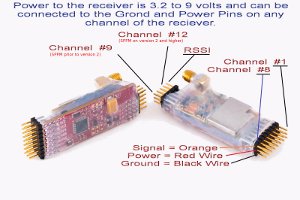
click to enlarge
Older Dragonlinks:

click to enlarge
Note that on older 9 AND 12 Dragonlinks, SPPM output is on channel 9. On newer Dragonlinks ("
version 2" and higher, sold starting early 2012), SPPM output is on channel 12.
** As of 7/19/2012, some diagrams and documentation on the Dragonlink website still show SPPM output on channel 9. Above is a corrected diagram.
|
EZUhf |

click to enlarge
SPPM output is referred to as "Mikrokopter Mode" in the EZUhf documentation. In configuration of the receiver, you can select any channel to be used to output SPPM. For older units (purchased before 2012?), you may have to download new firmware from ImmersionRC to get this capability for your particular model receiver.
RSSI
You can also configure EzUHF to output RSSI information on one of the channels included in the PPM sequence. Be sure to select an unused channel (i.e. channel 8), because this will mask out that channel from your transmitter. Tell support@uthere.com what channel RSSI info is being output on so this information can be entered into your configuration. RSSI is not critical for Ruby operation, so If you have no free channels available, you don't need to set it up.
Because RSSI info is included in the PPM output, the "RSSI" plug on the Ruby adapter is not used with EzUHF and can be left dangling or cut off.
Please refer to the receiver's documentation and ImmersionRC website for more information.
|
Chainlink
"Dare"
|
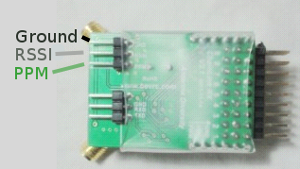
The pinlayout is different for the "Dare" than other receivers. If we have not shipped a SPPM cable to you for this specific receiver, you will have to remove and shuffle the pins in the servo connectors to match. See "for more compact connection" below. Contact support@uthere.com for help. |
FRSky |
Some (but not all) FRSky receivers now offer SPPM output (called "CPPM" in their documentation.)
FRSky sells modules that can enable most popular brand transmitters such as Spektrum to transmit on a 2.4 ghz protocol that is compatible with FRSky's receivers. They also offer a "TF" series of receivers that are directly compatible with Futaba FASST 2.4 Ghz transmitters, not requiring a special transmitter module.
Even though they're just "4 channel" receivers, the D4R-II and TFR4 can actually output 8 channels via SPPM. That makes these models the most desireable, since without the extra servo pins, they're smaller (and also cheaper). If the signal pins on CH3 and CH4 are connected by a jumper, CH1 will output SPPM for CH1~CH8, and CH2 will output RSSI (PWM).
Other FRSky receivers:
Many of the FRSky receivers DON'T offer CPPM output. For instance, it appears that CPPM output this is NOT possible with the V8R4-II.
Look for availability of "CPPM" output in the specs / documentation of the particular model receiver of interest. The documentation for every FRSky receiver is available on their website http://www.frsky-rc.com. Don't confuse "CPPM" output with the sections describing how to switch between HS and FS "PPM" transmitter modes. |
Xtreme Power Systems |
The latest firmware for the Nano, and possibly other models now provide PPM output. Use the "positive going" output.
[more info...]
Setting failsafe:
You'll need to set the failsafe for the throttle channel to an extra low value in order for Ruby to detect that signal has been lost. This is a bit trickier on XPS receivers than on most others. Obtain a separate wireless "programmer" device from XPS which allows you to connect to the receiver through your PC. Put your receiver in a programming mode. Use the XPS software to connect to it. Once connected you go into fail safe settings and sellect "off", rather than "hold"
|
Other receivers |
It may be necessary to upgrade some receivers to the latest firmware or change configuration / settings to obtain SPPM output.
Often the PPM output pin is not labeled as such, but may be on the highest number channel when activated.
Refer to your receiver documentation for more info. |
|

