One of the following should correct the problem. Try in the following order:
.utms file in the correct location:
Make sure that there is a directory named "ruby" at the top level of your SD Flash chip, and that there's a file ending in ".utms" inside that directory.
Check connection between Ruby Expander and Controller:
Be sure that the 60 pin connector on the bottom of the Ruby Expander is fully inserted into the connector on the Ruby Controller. Look at the connector from the side to be sure that one is inserted as far as it can go into the other. Be sure it's not prone to separation during flight or handling. Perhaps wrap the two together with tape, since you'll probably never need to separate them.
Reformatting the chip:
If there's no physical problem and the utms file is in the correct location, try reformatting the chip.
Insert the chip into the adapter for your PC. Be sure that the "write protect" tab on that adapter is not set to "lock". Select "Computer" from your Windows "Start menu", right-click on the icon for the SD flash chip ("Secure Digital Storage Device"), select "Format...". A "quick format" should suffice. Select "FAT", or "FAT32" filesystem. Allocation is not critical, you can leave it at the default 32K
.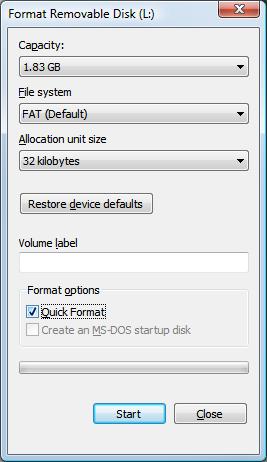
After formatting, create a new directory named "ruby" on the chip and place a copy of the ".utms" file in it. [Click here to download]
Replacing the chip
'If you're still having difficulties, it's possible that the chip has "gone bad". Fortunately, they're cheap and commonly available at retail stores. Just about any "Micro SD Flash" chip should work. Get the smallest / cheapest, since even 1gb is enough to hold several seasons of flight data.
Create a new directory named "ruby" on the chip and place a copy of the ".utms" file in it. [Click here to download]
If data.utd files are still being truncated after after you'vedone the above, consider the following possible causes and solutions:
Noisy 5 volt power supply
- Use Castle CC BEC
- If the supply can be adjusted, set voltage to 5.4 volts instead of 5.0 volts
(Castle CC bec can be adjusted using the CastleLink USB cable and software)
- consider possible sources of noise on the 5 volt bus such as unusual auxiliary electronics that switch power
Counterfeit or "off-brand" SDFlash chip
We recommend genuine SanDisk flash chips from a reputable dealer. Note that there are counterfeits in circulation.
High power transmitter on board
- Locate transmitter antenna farther from Ruby
- Wrap transmitter power leads around choke toroid.

